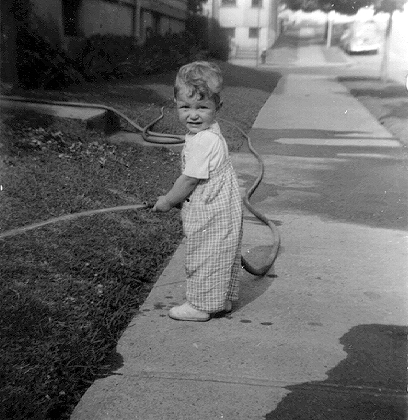I've put off for several months changing the headlamp in my wife's 2001 VW Beetle. The battery is in the way, and the manual says it's too difficult, that one should have the dealer do it.
Have a dealer change a headlight? Ridiculous.
I searched the internet and came up with the easy, 10-minute solution. I found it here. It's the message from BeachBugger.
Under the fender, near the top of the lamp assembly, is a small lever, about 2" high, with a crescent shaped notch near the top. The lever is locked in place by a sheetmetal latch near the base. The latch has a diamond patten embossed on it. Press down on the latch to release the lever, then move the lever upwards. Once the latch is all the way up, the lamp assemby slides out through the fender, allowing access to the bulbs. It takes some jiggling of the lamp assembly and the lever, but it works. When you put the assembly back in, make sure it rides on the small track on the bottom. Furthermore, a small knob needs to fit into the latch groove on the top. I had to put it in and out a few times before it fit nicely. Close the latch tightly and it's done.
Amazing!
Friday, August 13, 2004
Thursday, August 12, 2004
Of mice....
Just went through a mouse-testing phase which is worth recalling. I have a PowerBook Ti 1 GHz which I have been using for nearly two years. I usually use a mouse as I have never been able to get used to the trackpad. Some months ago I decided I needed a compact wireless mouse which would be easily transportable. I bought the Logitech cordless optical mouse for notebooks. This mouse is battery-powered and communicates with the laptop via a small dongle that plugs into a USB port. The mouse is small but not as small as some other portable mice that I have tried (see below). It has two buttons and a scroll wheel and works well under OS X, although the buttons cannot be readily customized. My only objection with this mouse is that the two mouse buttons have a rather long click distance and also make a very loud noise when clicked. I prefer a short and silent click.
After a few months of working with this mouse, I developed chronic pain in my right thumb (I use the mouse in my right hand) which I attributed to repetitive stress injury caused by the small size of this mouse. I think the best way to use a mouse is to have it fit within the entire hand; this requires quite a large mouse. Portable 'notebook' mice simply can't achieve this fit.
I tried two other wireless 'notebook' mice - the Kensington PocketMouse Mini Wireless (model 72214) and the BT-500 mouse from RadTech. The Kensington mouse has nice software to program it, and the mouse buttons are quiet with a short click, but it is even smaller than the Logitech mouse mentioned above, and in less than an hour caused my hand to cramp. The BT-500 mouse is a bluetooth mouse that is very impressive - the tracking is beautiful and the two mouse buttons and scroll wheel work out of the box with OS X without any drivers. However it is also too small for my hand.
I can't use these three small mice; I'm giving them to my three young children.
I finally purchased a Logitech MX900 bluetooth optical mouse. This is a large mouse that fits nicely in my hand, and is very comfortable to use. The buttons have very short click distances and are quiet. It's very nice to use, except of course that it is rather large to be traveling with. Unfortunately Logitech has not produced software for this mouse for OS X. Consequently, one cannot assign functions to the 8 buttons. All the buttons do work, with the exception of the two on the left side of the mouse (usually assigned to forward/back for web browsers) but I would like to have the option of programming them.
By the way, I'm using the Logitech MX900 with a TRENDware TBW-101UB Bluetooth USB Adapter (about $26). It's not advertised to work with Macs but it works perfectly with OS X 10.3.4 and 10.3.5. I use the MX900 base for charging only, not for bluetooth.
I found a great deal of helpful information on the web when I was trying to set up the MX900 with OSX. One source was www.macosxhints.com, in particular this thread. There I learned the numbering scheme for the 8 mouse buttons:
Button 1: Left Mouse Button
Button 2: Right Mouse Button
Button 3: Wheel Click
Button 4: Left Side Arrow Button, pointing towards you
Button 5: Left Side Arrow Button, pointing away from you
Button 6: Switch Windows Button
Button 7: Double Arrow Button, pointing away from you
Button 8: Double Arrow Button, pointing towards you
This site also has some useful suggestions for the MX900, including the use of MouseZoom to set acceration to a higher value than possible with Apple's standard. He also suggested using Game Pad Companion to customize the mouse buttons. This software works with the MX900, but needs to be restarted after a wake from sleep. Consequently I am not using Game Pad Companion.
I am very happy with the MX900, but I do hope Logitech will some day provide a way to customize the buttons in OS X. I also am not fully happy with bluetooth; there is some latency that causes the cursor to jump around at times. I suspect this might be a conflict with my wireless network but I need to investigate this further.
After a few months of working with this mouse, I developed chronic pain in my right thumb (I use the mouse in my right hand) which I attributed to repetitive stress injury caused by the small size of this mouse. I think the best way to use a mouse is to have it fit within the entire hand; this requires quite a large mouse. Portable 'notebook' mice simply can't achieve this fit.
I tried two other wireless 'notebook' mice - the Kensington PocketMouse Mini Wireless (model 72214) and the BT-500 mouse from RadTech. The Kensington mouse has nice software to program it, and the mouse buttons are quiet with a short click, but it is even smaller than the Logitech mouse mentioned above, and in less than an hour caused my hand to cramp. The BT-500 mouse is a bluetooth mouse that is very impressive - the tracking is beautiful and the two mouse buttons and scroll wheel work out of the box with OS X without any drivers. However it is also too small for my hand.
I can't use these three small mice; I'm giving them to my three young children.
I finally purchased a Logitech MX900 bluetooth optical mouse. This is a large mouse that fits nicely in my hand, and is very comfortable to use. The buttons have very short click distances and are quiet. It's very nice to use, except of course that it is rather large to be traveling with. Unfortunately Logitech has not produced software for this mouse for OS X. Consequently, one cannot assign functions to the 8 buttons. All the buttons do work, with the exception of the two on the left side of the mouse (usually assigned to forward/back for web browsers) but I would like to have the option of programming them.
By the way, I'm using the Logitech MX900 with a TRENDware TBW-101UB Bluetooth USB Adapter (about $26). It's not advertised to work with Macs but it works perfectly with OS X 10.3.4 and 10.3.5. I use the MX900 base for charging only, not for bluetooth.
I found a great deal of helpful information on the web when I was trying to set up the MX900 with OSX. One source was www.macosxhints.com, in particular this thread. There I learned the numbering scheme for the 8 mouse buttons:
Button 1: Left Mouse Button
Button 2: Right Mouse Button
Button 3: Wheel Click
Button 4: Left Side Arrow Button, pointing towards you
Button 5: Left Side Arrow Button, pointing away from you
Button 6: Switch Windows Button
Button 7: Double Arrow Button, pointing away from you
Button 8: Double Arrow Button, pointing towards you
This site also has some useful suggestions for the MX900, including the use of MouseZoom to set acceration to a higher value than possible with Apple's standard. He also suggested using Game Pad Companion to customize the mouse buttons. This software works with the MX900, but needs to be restarted after a wake from sleep. Consequently I am not using Game Pad Companion.
I am very happy with the MX900, but I do hope Logitech will some day provide a way to customize the buttons in OS X. I also am not fully happy with bluetooth; there is some latency that causes the cursor to jump around at times. I suspect this might be a conflict with my wireless network but I need to investigate this further.
Subscribe to:
Posts (Atom)